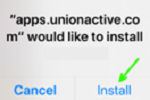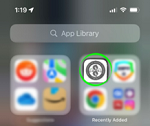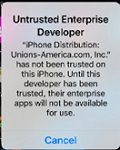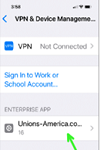1. Install the App:
• Tap "iPhone/iPad Install"
• A prompt will appear. Tap Install.
|
|
2. Locate the App in your App Library’s Recently Added Group:
• Swipe left on your home screen until you see App Library
• Locate the Recently Added Group where the AMFA National icon will appear.
|
|
3. Wait for Installation:
• Once the installation has completed, the full icon appears, signifying it's ready.
• Open the AMFA National app. On the first launch, a warning will appear. Tap Cancel
|
|
4. Trust the App:
• Go to: Settings > General > VPN & Device Management > UNIONS-AMERICA.COM.
• Tap "TRUST Unions-America.com" to continue.
• In iOS 18, iPadOS 18, and visionOS 2 and later, tap "Allow & Restart" to proceed with establishing trust.
• In earlier software versions, tap Trust to establish trust.
• After your device restarts, follow the onscreen instructions to complete the process and confirm by tapping the blue "TRUST Unions-America.com, INC".
|
|
This step enhances security by ensuring that the trust settings are properly configured.
You can refer to Apple support page for more information on this required process: https://support.apple.com/en-us/118254
5. You’re all set:
• Return to the AMFA National icon and open the app. Enjoy!